To log in with BOHA! Ops on a tablet, you’ll need to associate your device with your location’s information. This is done by entering your Account Code, Location Number and Location Code on your device. Follow the steps below to access your Account Information.
Devices can be reassigned to a new location or deleted under the Devices section in Locations Manager.
Logging in to BOHA! Ops with Account Information
Capture Account Information
- Log in to your BOHA! Control Center account from a desktop, tablet or mobile device. If you don’t have your device with you, its recommended you take note of the information.
- First, capture your Account Code
- From the side navigation, select Locations from Locations Manager

- .Your Account Code is the alphanumerical code under your Account Name
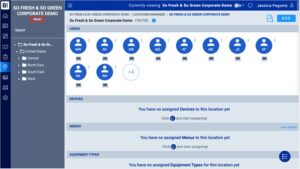
- From the side navigation, select Locations from Locations Manager
- Next, we’ll capture the Location Number and Location Code
- Navigate to your store number by expanding the hierarchy or searching in the search bar.
- Select your location
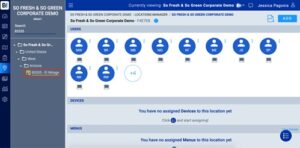
- Select the information button next to your store information
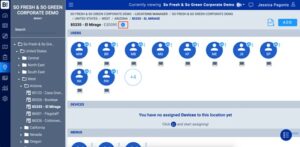
- Here is where you will find your Location Number and Location Code
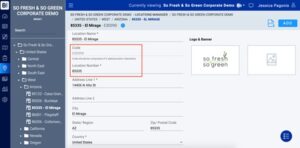
To view Location Numbers and Location Codes for multiple stores, you can download the .csv file from the locations page. In the .csv file, Store Number represents Location Number
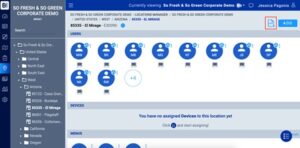
Enter Account Information into BOHA! Ops
- Once you have your Account Information, open the BOHA! Ops app on your device.
- Enter your Account Code
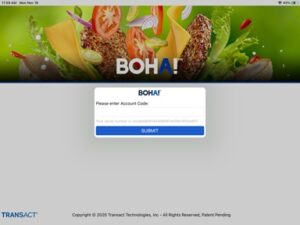
- Enter your Location Number and Location Code
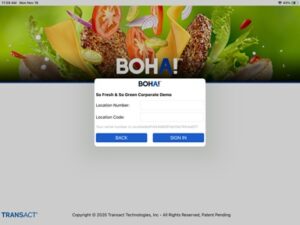
- Congrats! You’re in and ready to start using BOHA! Ops.
