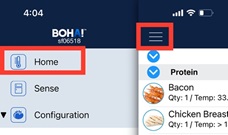How to Enable and Disable items in BOHA! Temp App
To update the list of items in BOHA! Temp, we first recommend that you disable the item from the BOHA! Control Center in Checklist Manager. However, it can also be done on the BOHA! Temp app by following the steps below:
Disable Items
Select Inventory Items from the Menu
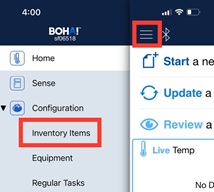
Select the item you want to modify
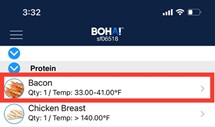
To Disable the item, delete the containers by swiping to the left on Enter Container Name and select Delete. Remove all containers in the list to completely remove the item from appearing in the temp list. This will remove the product from the temp list but not from the BOHA! Temp app so you can enable it at a later time
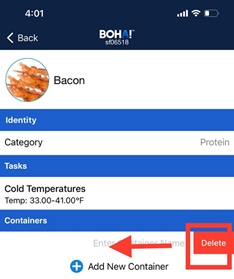
To save your edits, select Back
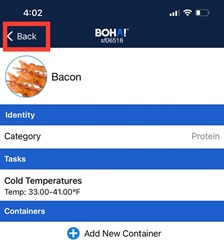
On the Inventory Items page, you’ll see that your product is now showing QTY: 0 and has successfully been removed from the temp list
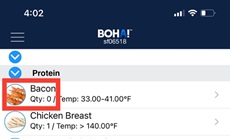
Select Menu, Home to return to the home screen to begin a new temp log
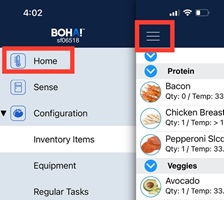
Enable and Add Multiple Items
Select Inventory Items from the Menu
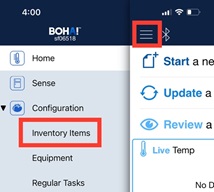
Select the item you want to modify
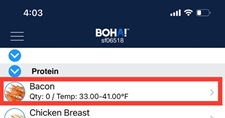
To enable the item, select Add Container
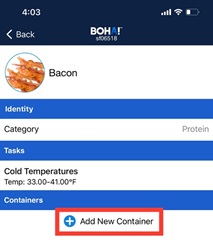
You have the option to add a container name (this is not required). This is helpful if you are entering multiple containers of the same item to identify which one you are temping. Select Done
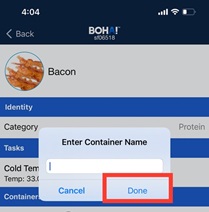
To save your edits, select Back
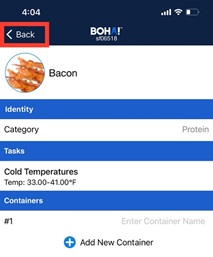
On the Inventory Items page, you’ll see that your product is now showing QTY: 1 or the total amount of containers you’ve added for the item. Your item has successfully been added to the temp list.
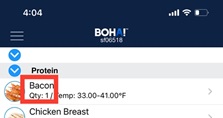
Select Menu, Home to return to the home screen to begin a new temp log