Please note that in order to add personnel to notifications, you must sign in using your master access code
1. Select Menu. Then, select Settings.
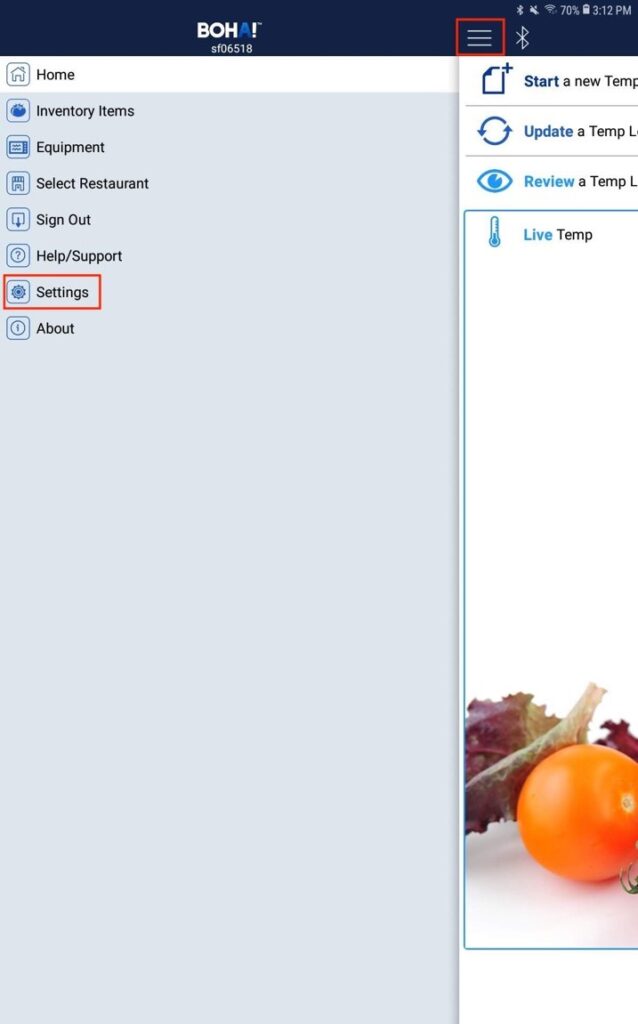
2. Select Account Settings.
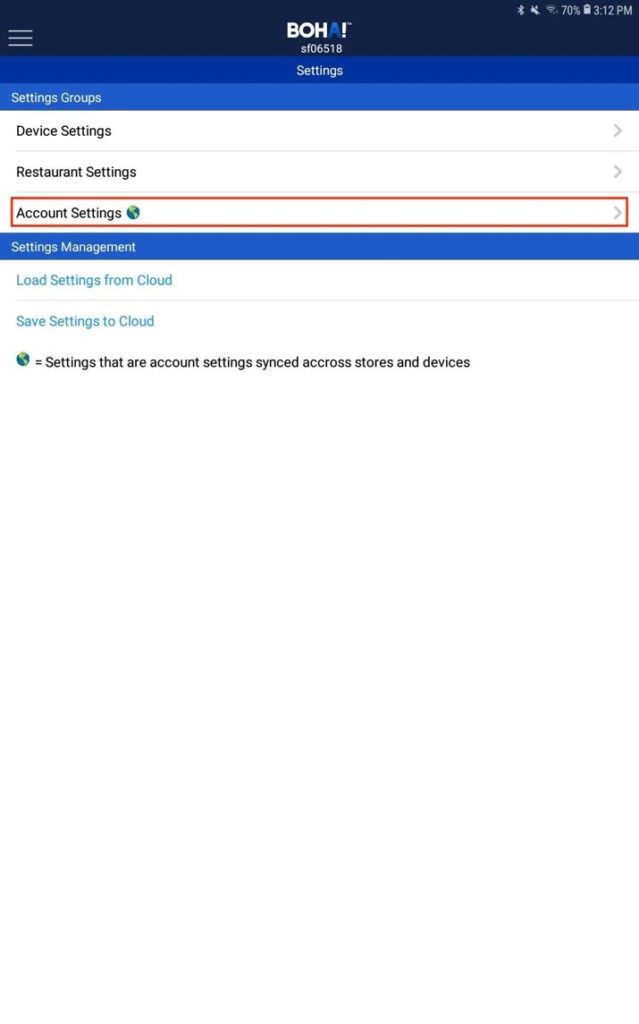
3. Select Configuration.
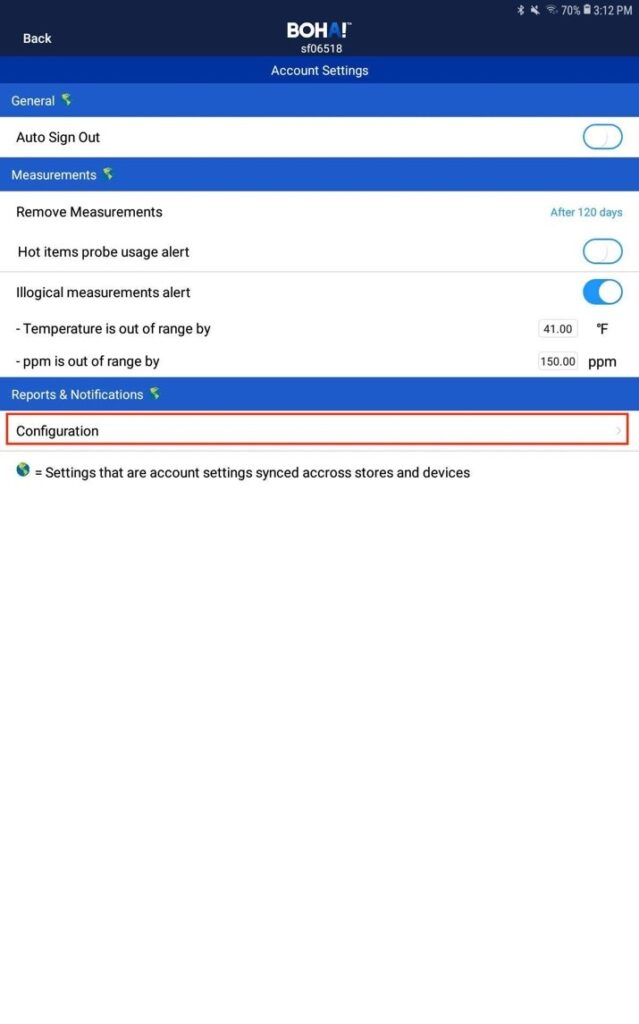
4. Select + to Add New Notification.
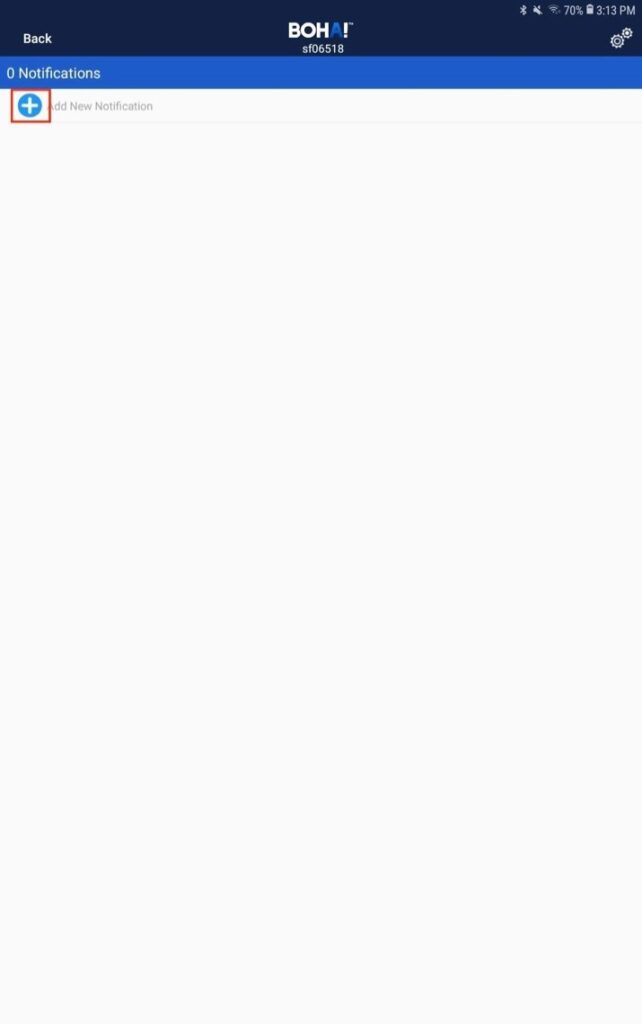
5. Select Select Event.
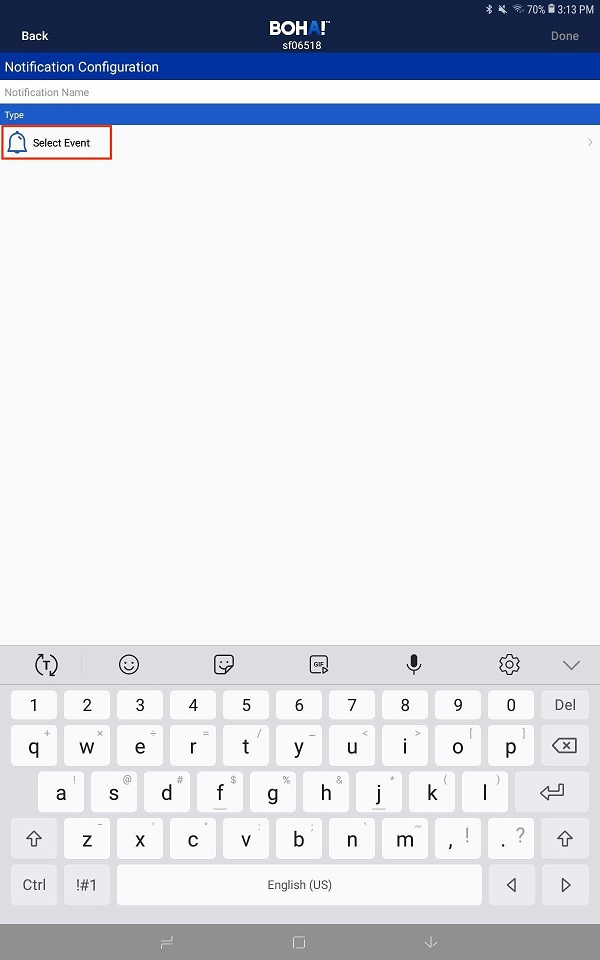
6. Select Send me BOHA! Sense alerts.
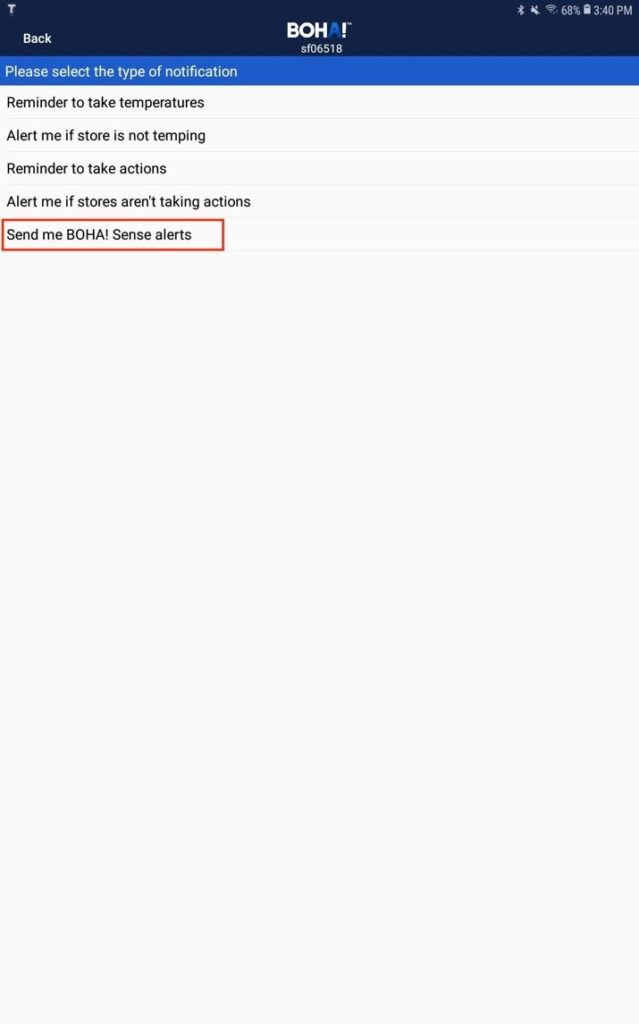
7. First, name the notification. In this example, we are going to name it Sense Alerts.
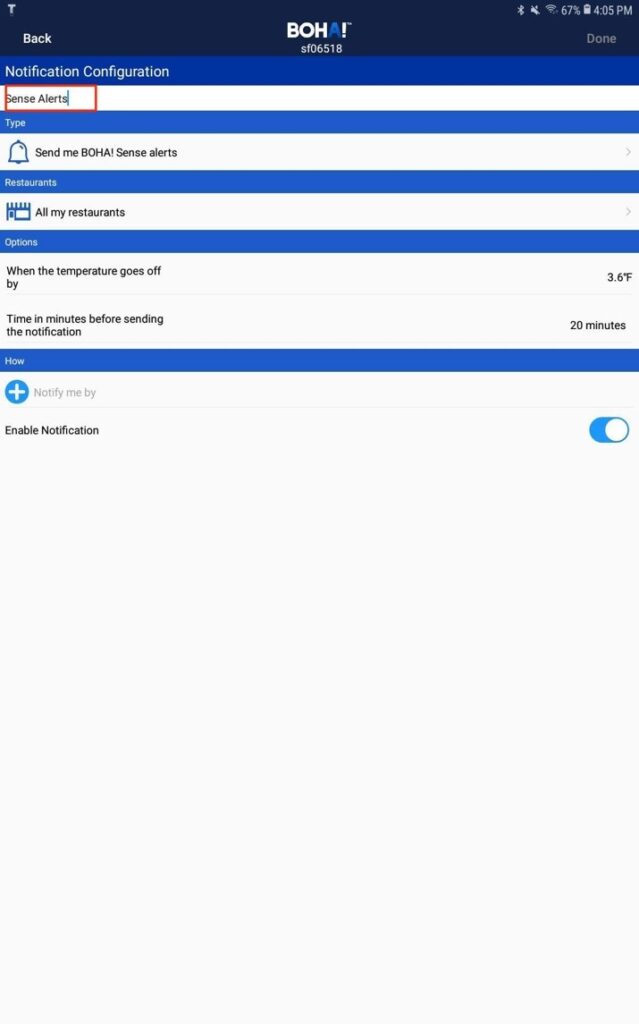
8. By default, all your restaurants are selected to receive notifications. To modify which restaurants you’ll receive notifications for, select All my restaurants.
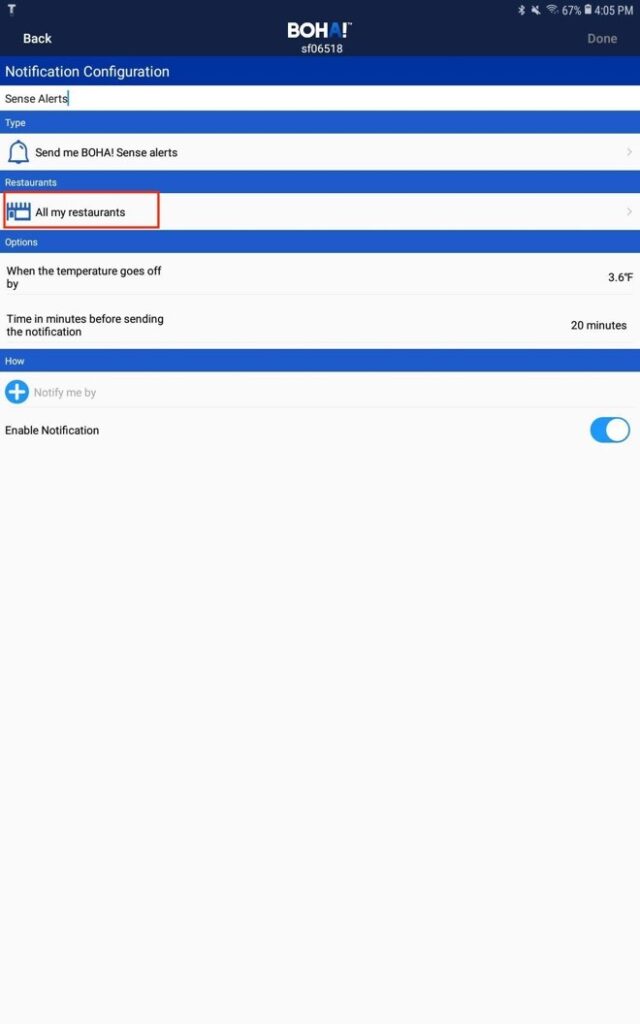
9. You’ll see a list of all your stores with green check marks next to them. This shows all stores are selected to receive the alert. To remove a store from receiving the alert, simply tap the green check mark to uncheck that location. Select Back when you’re done.
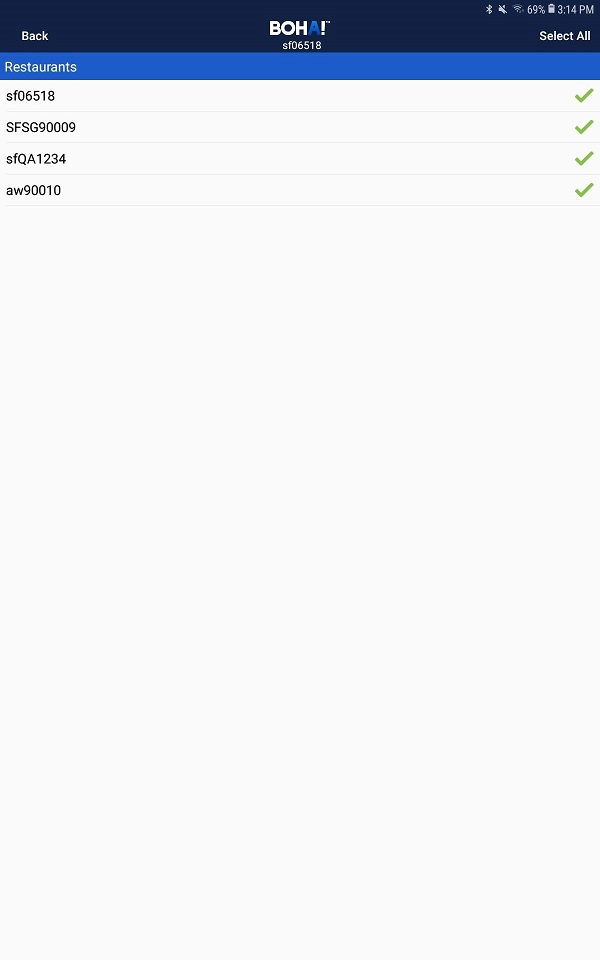
10. Select + to choose the Notify me by type.
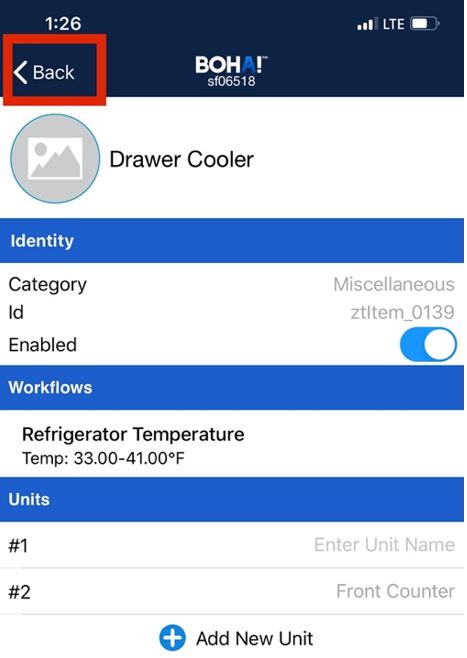
11. Select the type of notifications you’d like to receive when a temperature goes out of range. You can select multiple types of notifications and add multiple phone numbers and emails.
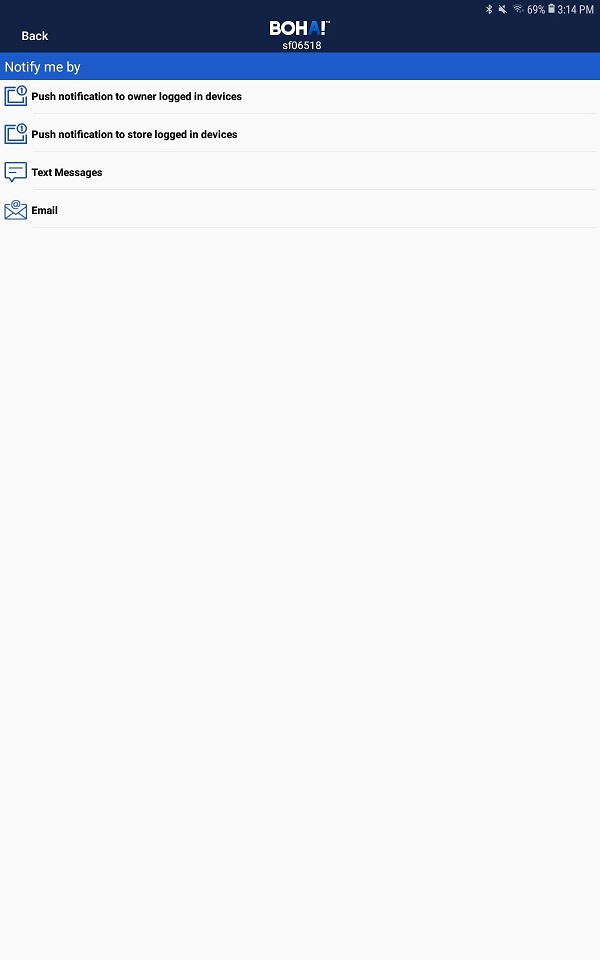
| 12. Once you’ve filled out the notification details to your liking, simply tap Done in the top right corner to complete set up. |
