User Management
How to add, manage and enable pins for Users
Enabling User Management will prompt employees to select their name from a list of users before starting a temp session or employee wellness checks. You can also add a Pin to each User’s name for added security.
If User Management is disabled, employees will be prompted to type their name before starting a new temp log.
Using the Master Access code is required to perform User Management functions.
*If you have an employee wellness check assigned to your location, the option to toggle user management on/off is disabled. The only option is to use User Management.
How to enable User Management
Select Menu, then Settings
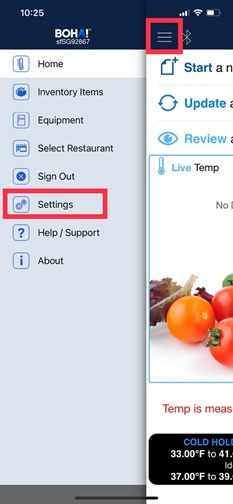
Select Restaurant Settings
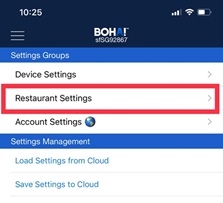
Toggle on Enable User Management
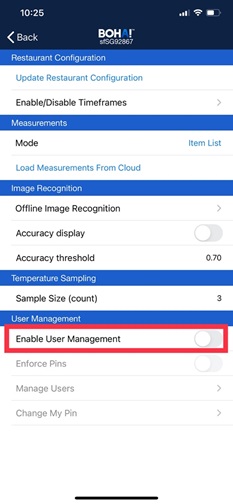
To enable Pins for users, simply toggle on the Enforce Pins just below Enable User Management. This will force users to log in with a Pin when they select their name to begin a temp session or survey.
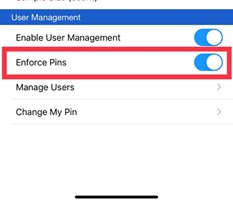
How to manage Users
To add, edit or delete a user follow these steps.
Select Settings from the Menu.
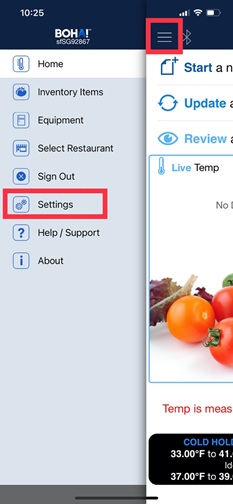
Select Restaurant Settings
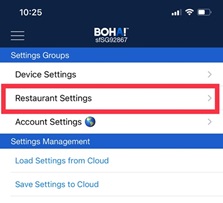
Select Manage Users
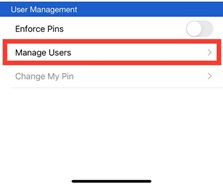
Select Add New User to add a new Employee
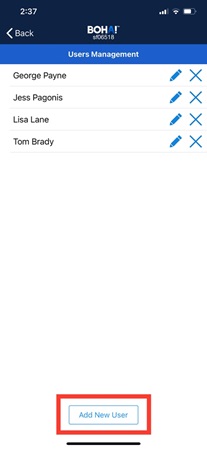
4a. Enter in Employee information. If you have Pins enabled, the option to add a pin number will also be available.
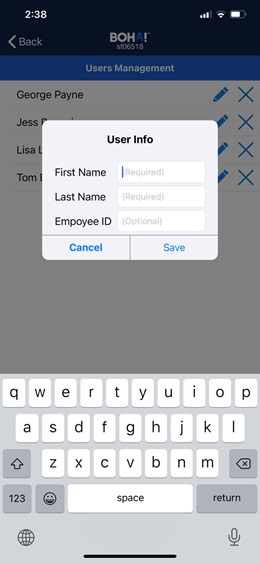
To edit a user, select the Pencil icon and make your updates. Select Save when complete.
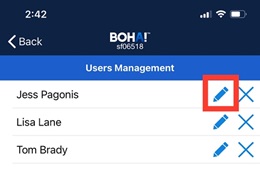
To delete, select the X icon.
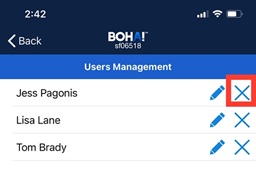
| When you’re done managing users, select the Back button to return Home. |