If you have subscribed to BOHA! Sense, our IoT equipment monitoring solution, the BOHA! Control Center will now give you the ability to:
- Define and Manage your Equipment Types
- Assign Equipment Type anywhere within your Location hierarchy
- Assign Equipment to a Task in a Checklist.
Please note: If you have assigned an Equipment Type to a Task, you will not be able to unassign the Equipment Type from the Locations Manager until you have removed the Equipment Type from the Task(s) it is assigned to.
- Create Equipment for a Location and Link BOHA! Sense sensors to equipment at each location.
Note: you will continue to have the ability to link new sensors using the BOHA! Temp app as you have done previously.
This document will give you an overview on Adding Equipment Types as well as linking specific sensors to Equipment at each of your locations. Many locations will have more than one of a specific Equipment Type and we will also review how to add additional Units to your location.
Defining Equipment Types
Equipment Types are defined within the Locations menu item on the main navigation.
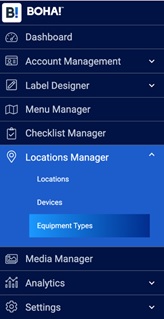
To add an Equipment type:
- Select Equipment Types from the Locations Manager menu in the main navigation.
- In the main work area you will see all your existing Equipment Types. To add a new Equipment Type select Add on the upper right corner.

- Fill-in the Name, Description and whether you want to make the new Equipment Type Active and available for use. You can also associate an image of the Equipment Type which will be displayed throughout the BOHA! Control Center portal (note: this will not be displayed in the BOHA! Temp app at this time).
- If your new Equipment Type makes use of BOHA! Sense and has sensors that will be reporting temperature data make sure to toggle Supports Sense on. Then enter the expected Temperature range for the Equipment.
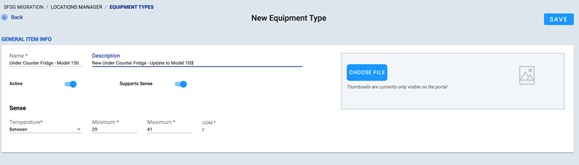
- Then, select Save and your new Equipment Type, if set to Active, will be available for use in your account.
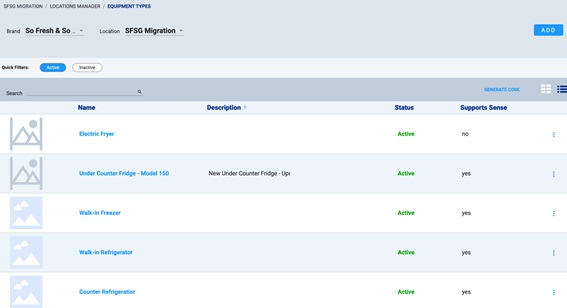
Assigning Equipment Types
Now that you have Equipment Types created in the Locations Manager you will need to assign the Equipment Type under the Locations hierarchy.
Note: If you use equipment within a Task in Temp Checklist the equipment will be automatically assigned.
For example, if a certain Equipment Type is installed at all your restaurants, then you would Assign it at the top of your hierarchy. If a certain Equipment Type is only available in a region or state within your hierarchy you can Assign it at that level and it will only be available for linking to sensors in those locations.
To assign an Equipment Type:
- Select Locations from the Locations Manager main navigation menu.
You are now at the top-most layer of the hierarchy. If you want to add equipment at a layer further down, simply navigate to the desired location using the hierarchy tree on the left side of the work area. In this example we are going to work at the top-most layer of the hierarchy.
You will see the various equipment types already associated at this layer under the Equipment Types section.
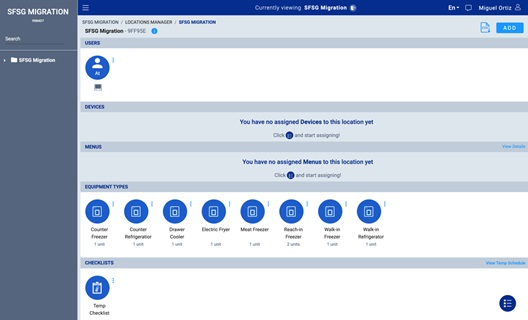
- To Assign a new Equipment Type click on the Assign button on the lower right of the work area. Then select Equipment Types.
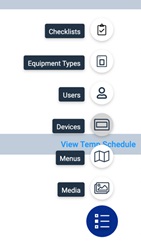
- Then select Equipment Types.
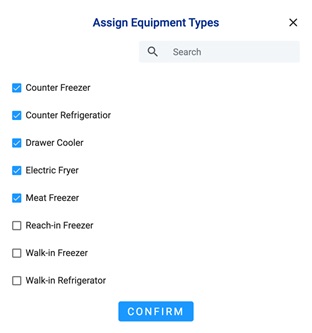
- You will then see a list of Equipment Types that are available to be assigned and the ones with the tick box checked are already assigned at this level (all locations will have this Equipment Type available). Select the items you would like to assign and select Confirm.
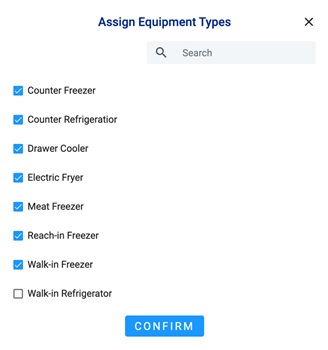
Your Equipment Types should now be available for linking to tasks and locations.
Linking Equipment To BOHA! Sense Sensors
Once an equipment type is available in your Location hierarchy, you can link a BOHA! Sense sensor to your equipment – you can only link sensors to equipment at the location level within the hierarchy. Once the link has been complete, BOHA! will monitor the sensor based on the parameters that were set for the equipment and deliver alerts & notifications (as setup in the app) when the equipment is not in the set range.
To link a sensor:
- Navigate to the Store location in the hierarchy. In this example, store sf99999 in our demo account.
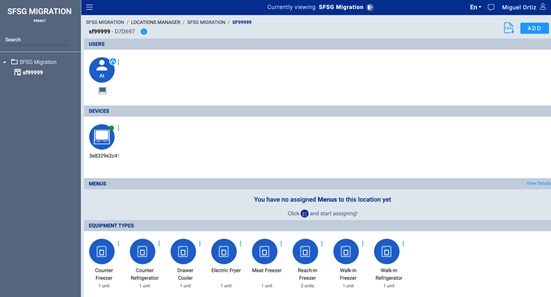
- Click on the Equipment Type you would like to link the sensor to, in this example the Counter Freezer.
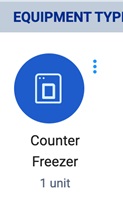
- This will open the Counter Freezer equipment page and display the name, description and temperature range already defined. Under units you will be able to define the information for the sensor(s) associated with this equipment. Some times you will have more than one sensor per equipment (i.e. a Walk-in Freezer with 2 sensor). In this example, we have 2 Counter Freezers – one at each end of the Bar area.
Enter the Name of the Unit and the DevEUI number that is located on the back of the BOHA! Sense Sensor in the EUI field.
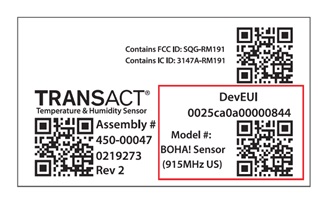
- Then, select Link. If you have more than one sensor to link, select Add a New Unit on the lower left of the work area and enter its information.
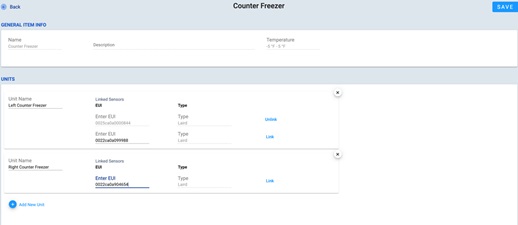
- When you are finished, click Save on the top right corner of the work area.
You have now successfully linked Units to your Equipment Type in the desired location.