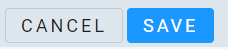Create a New Label Template
1. Select the Label Designer tab in the portal
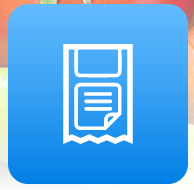
2. Click “Add” then select the correct label size
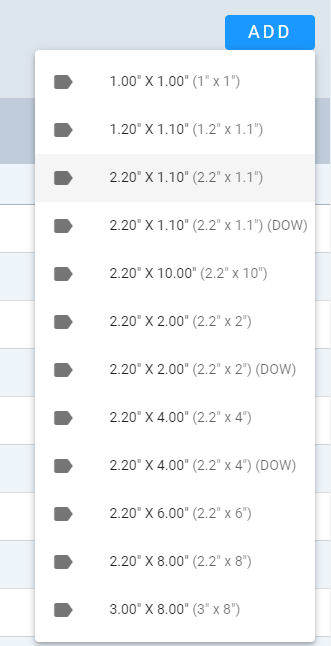
3. Name your new label template so it is easily recognizable then click “Create”
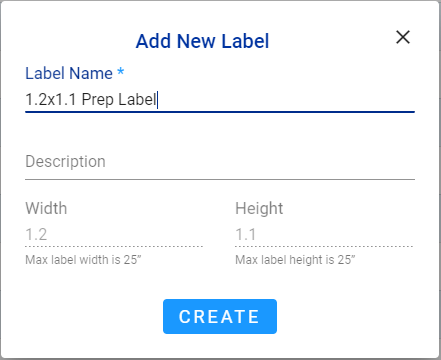
4. Using the elements on the right side of the designer, create your label template. The most notable items are: Caption, Text, Date and Expiration Date
- Fields and their definitions can be found here
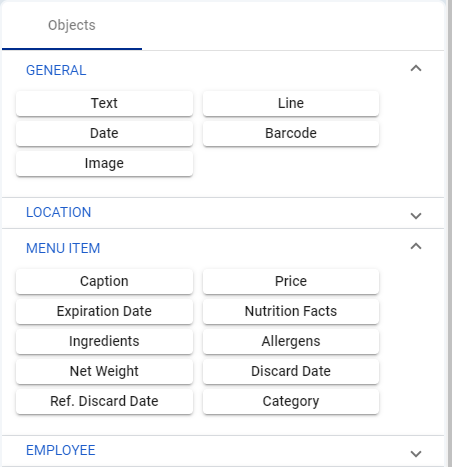
5. Arrange these elements on the label grid. The elements can be dragged and dropped in the designer
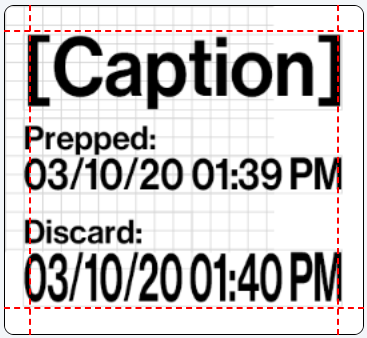
6. Once you are satisfied with your label, click “Save”
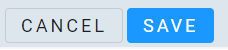
How to Clone an Existing Label
If you would like to make minor changes to an existing label template, rather than recreate the entire label, you can clone an existing template
1. In the Label Designer click the 3 dots next to the label you would like to clone and select “Clone”

2. Name your new template so it is easily recognizable and click “Create”
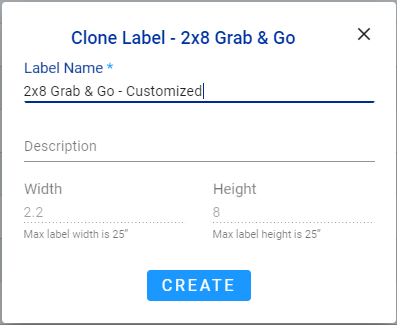
3. Edit the template by moving, adding or deleting fields. Once you are satisfied with your label, click “Save”