Select the checklist you are adding tasks to
Select Add then New Task or Quick Add. With Quick Add you are only required to enter the task name, time limit and area before you move onto adding the next task.
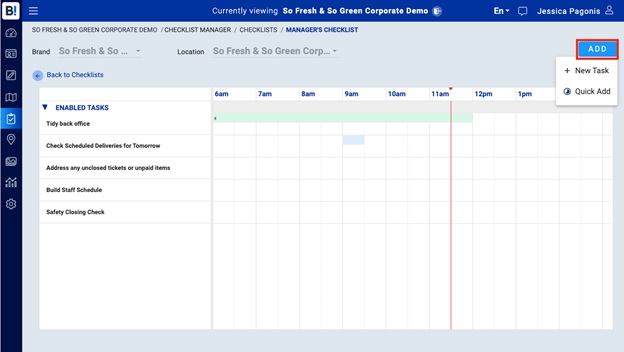
New Task
- Enter Task Information, Select Next. You have the option to switch to Quick Task mode by selecting Show less details.
- Tasks with Severity set to Critical are tracking through the Ops Checklist Analytics page in the BOHA! Control Center
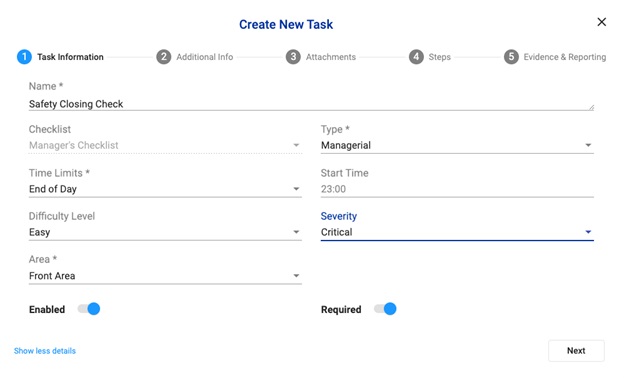
- Enter Additional Information (Optional), Select Next. This will appear under the task information in the checklist information
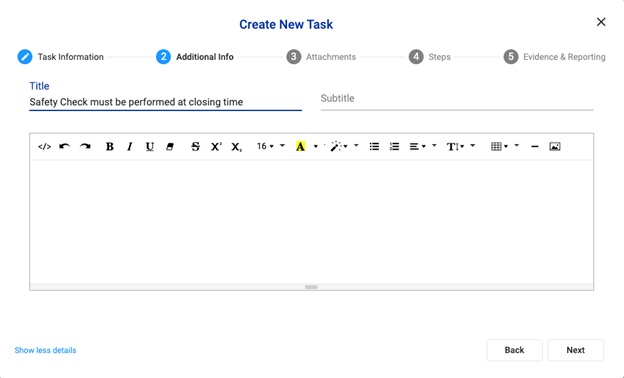
- Upload Attachments (Optional).
- Supported file types: .jpeg, .png, .gif, .HEIC, PDF, .mp4, quicktime, x-msvideo, x-flv, x-m4v, x-ms-wmv
- File size limit: 30MB
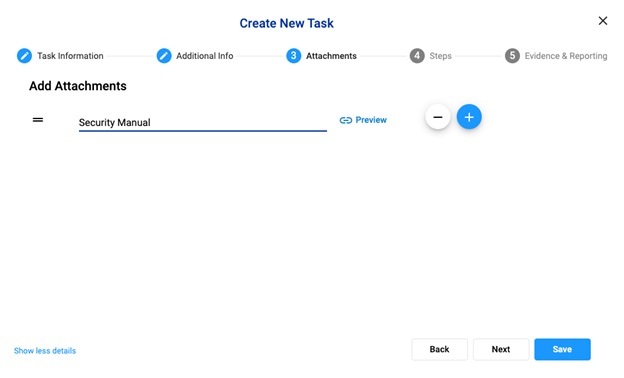
- Add Steps to complete the task
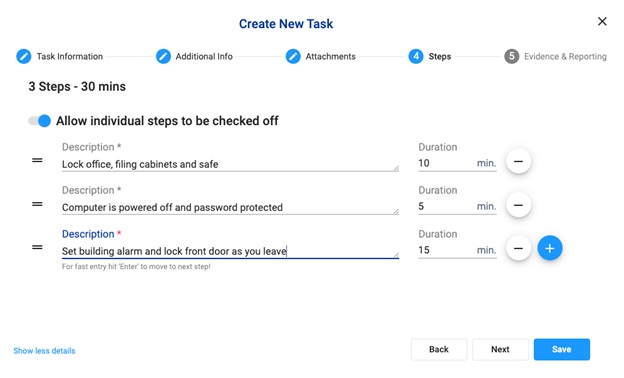
- Add Evidence & Reporting (Optional)
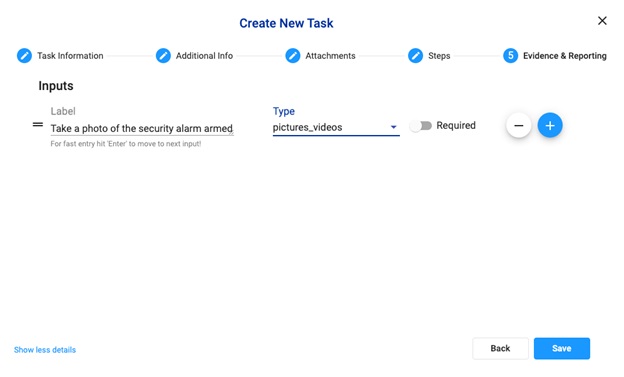
- Select Save to complete your task
Quick Add
- Enter in the basics of a task: Task Name, Time Limit and Area. Select Show more details to add additional task steps.
- You can switch to full task mode by selecting Show more details.
- Select Save to complete the tasks or Save & Add New to add another task.
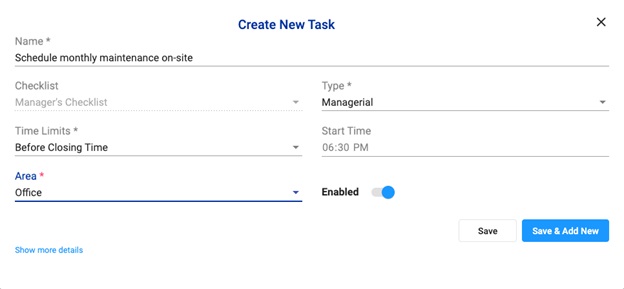
Follow these steps to add all tasks to your checklist.
When you’re done, select Back to Checklists.
