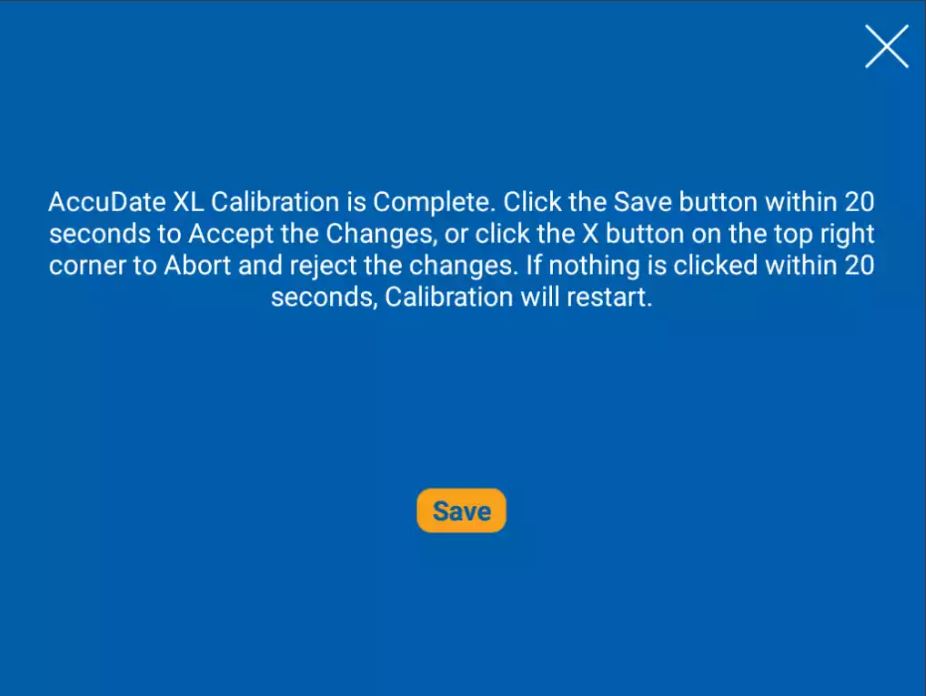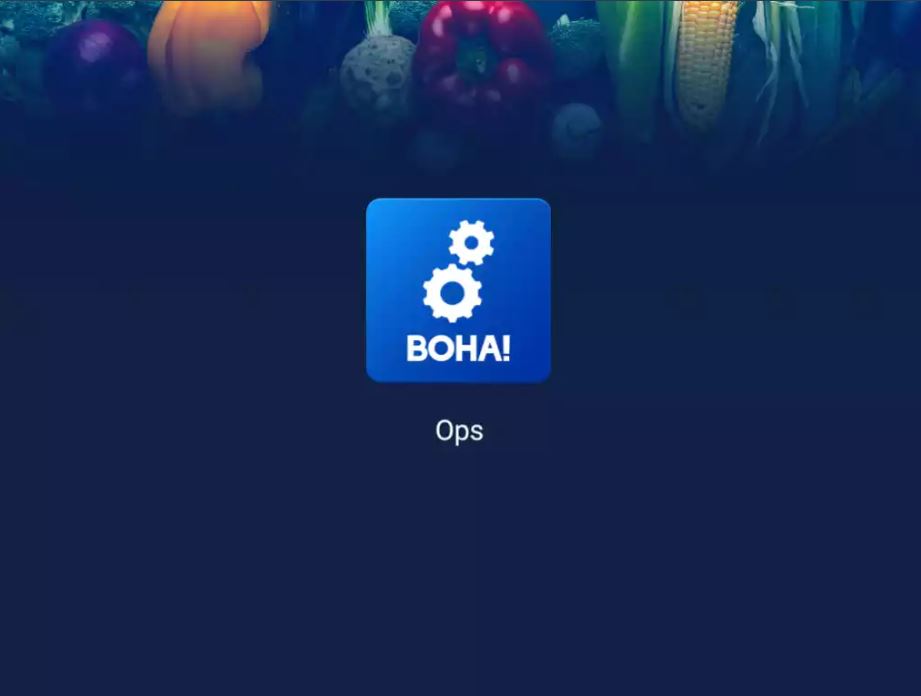The BOHA! Terminal system includes a Screen Calibration App for the touch screen. If you ever have trouble with the accuracy of your touch screen, you can re-calibrate the screen by following these instructions.
First, access the TransAct SmartPanel by swiping down from the top center of the BOHA! Terminal screen.
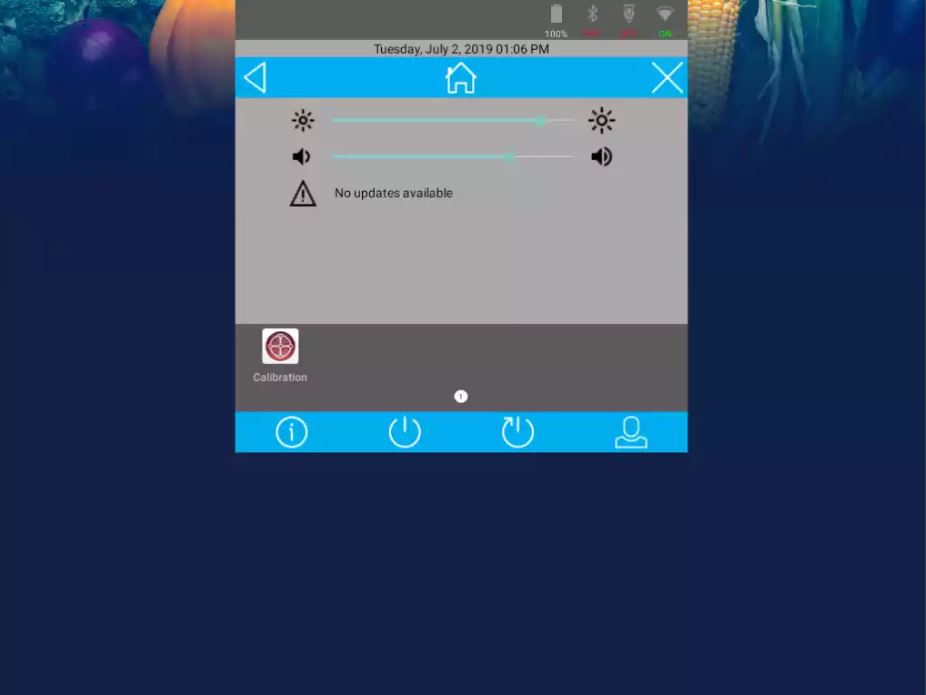
Open the Calibration App
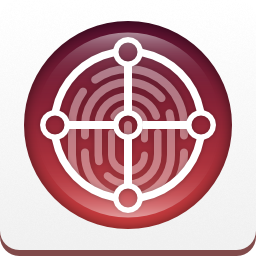
If you are unable to open the Calibration App, simply press and hold your finger on the screen until the Calibration App opens automatically after 20-30 seconds.
Select the Start Calibration button in the Calibration App welcome screen.
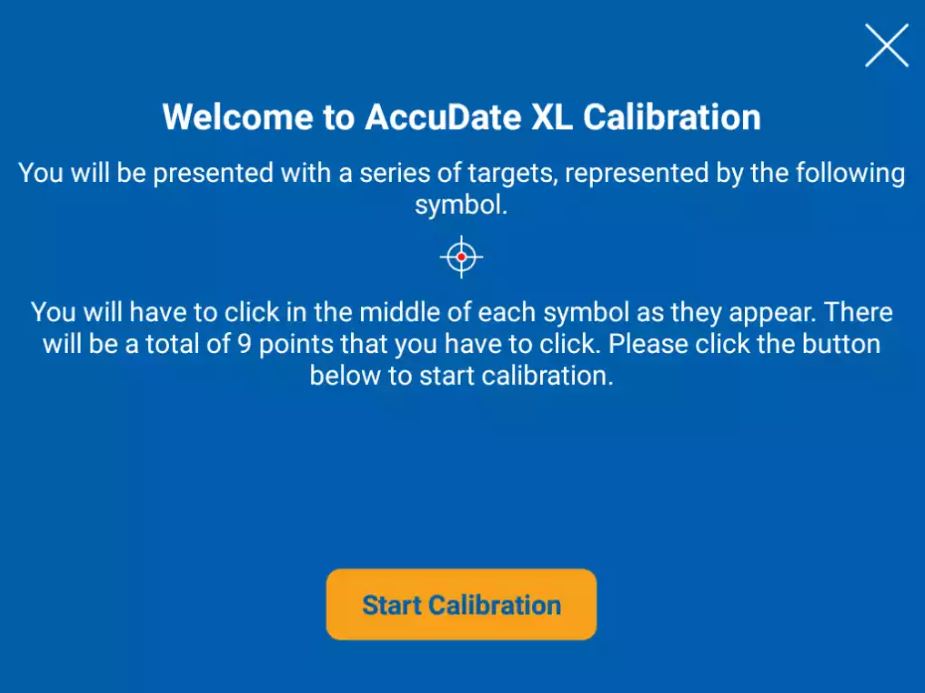
Carefully place your finger, or a stylus tip to be more precise, as close as you can to the center of each target that is displayed, and remove it when the target moves to another location on the screen.

When completed, the Calibration App will prompt you to Save the new calibration settings and exit to your BOHA! Terminal desktop.
Note: If you feel you made an error when touching any of the points, don’t press on the Save button. The calibration app will restart the calibration process after 18 seconds and you can try again.