Your AccuDate 9700 will need to have its system files updated occasionally. Sometimes, this means a simple menu update, and others it means that the entire system needs to be updated from a backup. The AccuDate 9700 can achieve this through USB updates.
In order to use these update features, you will need a USB flash drive (also known by other names such as “thumb drive”, “memory stick”, “jump drive”, etc.). Make sure that your storage is 256 MB or greater. However, just about any new or relatively new flash drive will do, since modern USB drives provide more than enough storage for the 9700’s files.
Most likely, you will be sent a Menu Data file or be directed to download one by your company. Sometimes, this will be packaged in a File Archive, typically a .ZIP file. Extract the contents of these files by opening them, right clicking the file(s) contained there, then choosing “Extract”. This file will be called “MenuData.xml”. It is very important to keep this file named exactly “MenuData.xml”, as this is what the 9700 is looking for. If it is named otherwise, your AccuDate 9700 will not be able to update its menu.
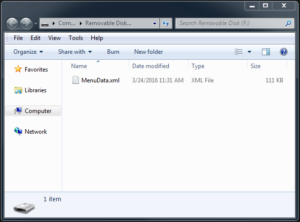
Copy and Paste this MenuData.xml file on the Root of your flash drive. That is to say, place it on the very first page of your drive, and not within any folders or archive files, like a .ZIP file. The AccuDate 9700 will search for the MenuData.xml file here. If it is anywhere else, your AccuDate 9700 will not be able to update its menu.
Insert your USB flash drive into the AccuDate 9700’s USB port behind the spring-loaded compartment door on the right side of your screen.

Press the Setup (Gear Icon) button, then log in using your password. If you do not remember your password, see here: What Is My Password?

From the Settings Screen, press the Save/Load/Update/Backup button.
From here, you will have 4 options:
Save Menu Data: Saves only a copy of your AccuDate 9700’s MenuData.xml to your USB Flash Drive.
Load Menu Data: Loads only the MenuData.xml file on your USB Flash Drive to your AccuDate 9700.
Update System: Updates all of the system files on your AccuDate 9700 that correspond to files on your USB Flash Drive. For example, if you have a “Sys” folder, UserData.xml and MenuData.xml files on your USB Flash Drive, then those files will be updated on your AccuDate 9700.
Backup System: Places a backup of all your AccuDate 9700 system files on your USB Flash Drive.
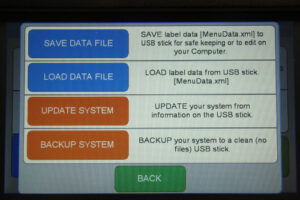
Make your selection, then follow any prompt on the screen. Be sure to not power the AccuDate 9700 down during any of these processes!
If you chose Save or Backup, your USB Flash Drive should reflect the changes in the saved files next time you insert it into a PC.
If you chose Load or Update, your changes should be reflected in the AccuDate 9700’s menu or user interface upon restarting the unit.
If the update seems to fail, retry once more. After that, try a new USB Flash Drive if possible. Check to make sure your files are formatted and located properly (e.x. MenuData.xml in the root of the USB drive). If your AccuDate 9700 says that there is no USB inserted when you choose any of the above functions, try reinserting the drive.