If your AccuDate 9700 does not go to the normal Home Screen upon powering on, or will not stay on the normal Home screen after attempting to use the terminal, there are several troubleshooting steps you can take, depending on the nature of the issue.
Does Not Power On
If there does not seem to be a difference in how the terminal’s screen looks when the power switch is on or off, then power is not reaching the terminal for one reason or another.
First thing to check is that the power cable is properly seated on each end– in the wall, and also into the terminal’s power port. If this does not restore power to the terminal, then try to plug the power cable into a different outlet. If available, a new power cable should be tried next.
After these troubleshooting steps, if power still can not be applied to the terminal, then repair service is necessary.
Error Message On Start Up
Instead of going to the regular loading screens on start up, you may see an error message screen instead. This screen typically has a black background with red text, with either “Program.bin not found” or “Fatal Error 10”.
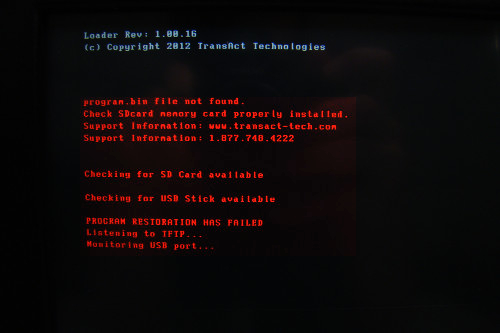
In such a case, the first thing to do would be opening up the AccuDate 9700’s port compartment on the right-hand side of the screen to verify that there is an SD card inserted.

If the SD card is present, then you will want to remove and reseat the SD card by following this guide: SD Card Removal & Replacement
If reseating the SD card does not resolve this issue, or If there is no SD card, you will need to contact TransAct to order a replacemnet.
Unit Restarts Itself/Powers Off When Printing
In this case, the terminal may constantly turn itself off and on at a certain point in the start up process. It may also restart itself when you attempt to print a label.
This is another instance where the first thing to try is SD Card Removal & Replacement.
If reseating the SD card does not resolve this issue, you will need to contact TransAct to order a replacement.