The AccuDate XL can be set up to use separate User Accounts with various levels of permissions and privileges through the Android System Settings. Before additional users can be created and configured, you will need to enable a password for your main account.
To navigate to the User Management page, first press the Apps icon.
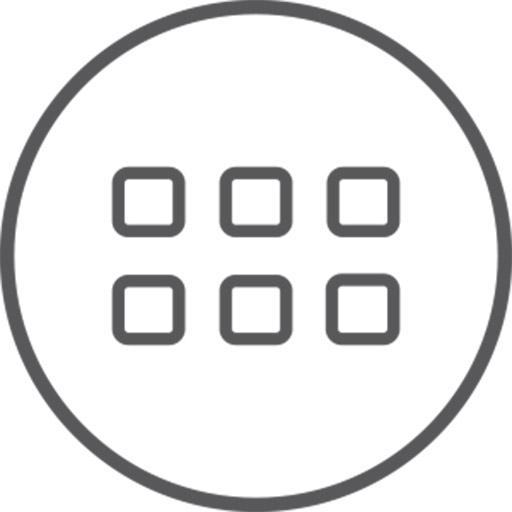
Next, select Settings
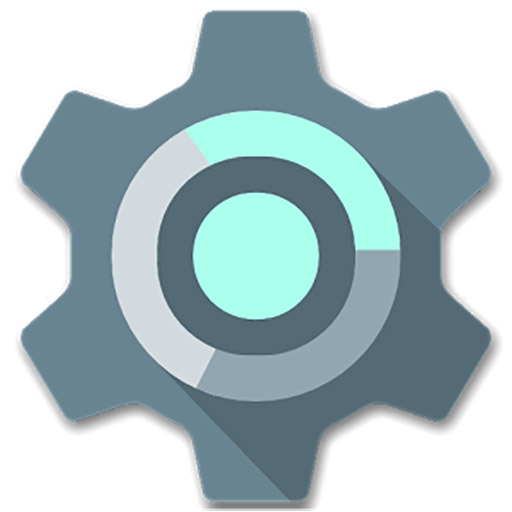
and then, under the Device section, select Users.
From here, a list of current users and profiles will be displayed.
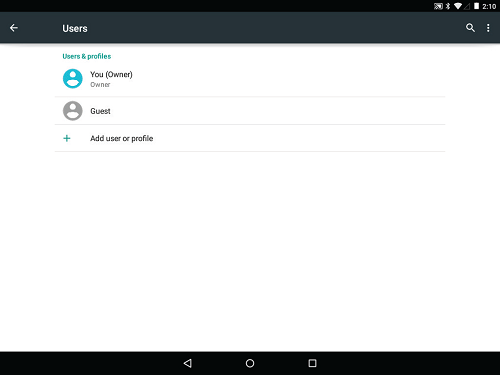
To create a new user, select “Add user or profile”.
After making a selection, the AccuDate XL will reboot as it installs this new profile. Log in using your main profile’s password, then navigate to the Users settings page again. Your new user profile will be listed. Select the Gear icon next to it to configure.
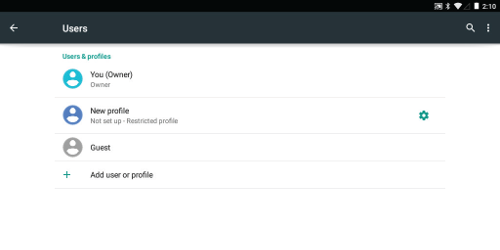
This will take you to a list that dictates what apps and content this profile can access. Select the “New Profile” icon at the top to rename the new user profile. You can allow or deny access to any of the apps listed. It is important to remember to allow your new profile access to the Jolt app.
To complete user profile set up, press the Back icon, then select your new profile from the list. It will ask if you want to complete set up, then select “OK”. You will then be logged into the new profile, with any restrictions put upon that account put into place.
To log back into your main user profile, which acts as an administrative profile, simply navigate back to Settings, then Users, and select your account. Log in using your password, and all functionality should be restored.