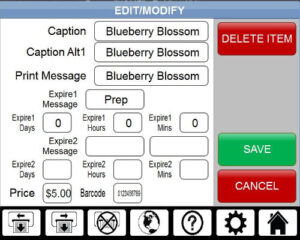If you’ve noticed that the date & time on your AccuDate terminal is incorrect, either through the hold times on your labels or the time displayed at the top of your screen, the fix is quick and easy!
Adjusting date and time on your terminal can be done from the Settings screen. Press the Setup button (Gear icon), and log in using your password. If you cannot remember your password, refer to the following article: What Is My Password? The Adjust Date and Time button is in the upper left corner, and will allow you to change whichever part of the date or time is incorrect. If you have an AccuDate PRO unit, the date and time can also be adjusted from the Global settings, which is accessed using the Globe icon button in the bottom row. This way does not require a password!
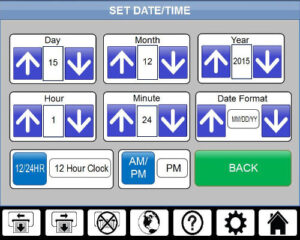
If you’ve noticed that it is just one item on your terminal that seems to be incorrect, you can change the hold times for that specific item. Simply select the item in question, then press Modify. You will be prompted for your password. Again, if you cannot remember your password, then refer to the following article: What Is My Password? From here, you can change the details of the label, including hold times.