On occaision, your AccuDate PRO will automatically receive network updates pushed from the FTP Update Server. Your terminal will notify you when an update is available, so in most cases, updating via your network connection is as simple as pressing OK on your “Update Is Available” prompt.
However, there may be times that you need to update your terminal manually. Most often, this can be done by power cycling the terminal. Go to Global Settings (Globe icon), then select Shutdown. Wait for the green Power LED to turn all the way off, and then press the Power button on the back left of the terminal until you hear it click back on. If there is an update queued, you will be prompted to accept it when the terminal reaches the Home page.
You can also select Manual Network Update from Save/Load/Update/Backup in the Settings Screen. You can update your MenuData.xml file, Label Layouts.xml file, and Batch.xml files here. An Update Patch containing further system data can be selected as well, if your company has instructed a certain patch be downloaded.
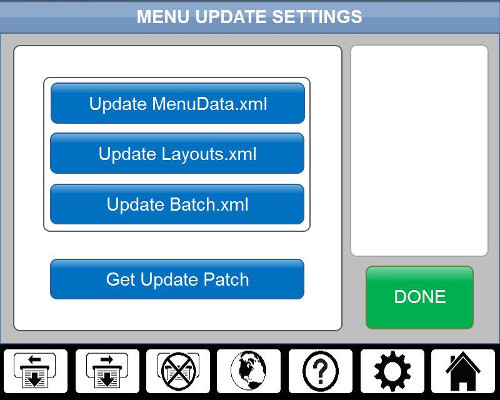
If you’d like to verify that your terminal updated, check the About screen in Global Settings (Globe icon) before and after updating to verify a change in software version